How to create Fact channel logo
Hello guy's If you are content creator or Youtuber than You definitely need logo for your channel. That Represent Your Branding. So i Will give Tutorial that teach you how to Make Professional logo for your Fact Channel/Any youtube channel.
We divide this tutorial in 2 part :
#1 Information About Logo
#2 Practical Tutorial
I will Create Logo in just 3 step. So please read full Article till end make your logo More unique and Attractive.
Steps :
First Download Pixellab and Follow All steps from below. Select Ratio 1:1 from app.
1. Select Background color
⮞ First of all select your favourite Color According to Your interest .
⮞ I attach one image that represent color related different interest.
2. Select PNG
⮞ You have to select PNG logo according to Your niche and add them to Pixel Lab Application.
⮞Download PNG From here .
⮞ Set PNG with accurate Size.
⮞ Lock that icon By clicking on Layer.
3. Select Font
⮞ Now Go to Shape and select Rectangle shape and Overlap PNG Now click on That rectangle and choose 0% opacity. Choose Stroke Width(5-6) after that click on Radius and set it According to Your needs (like 24%).
⮞ Now Add text in your Logo so click on Text icon. Add text and goto Font Select Your Font.
⮞ Upload New Fonts Which is good for logo by clicking here
⮞ Add your text and lock them by using layers.
⮞ Save Your logo and close app.
For More Idea Watch this video Tutorial :
By using This all step you Successfully make Good and attractive logo. So i hope you like our This Article Please share this post with your Friends and Put down Comment If you have Any Problem. If You love to read our article than commennt us It's Motivate us to Post More Article.
Please visit our homepage where you find more Article related Youtube & Tutorial of them. My name is Haider Akin Follow me on Instagram. If you any query Inbox me There.





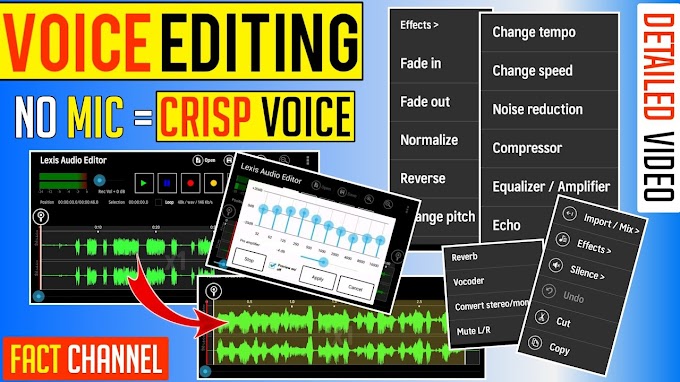

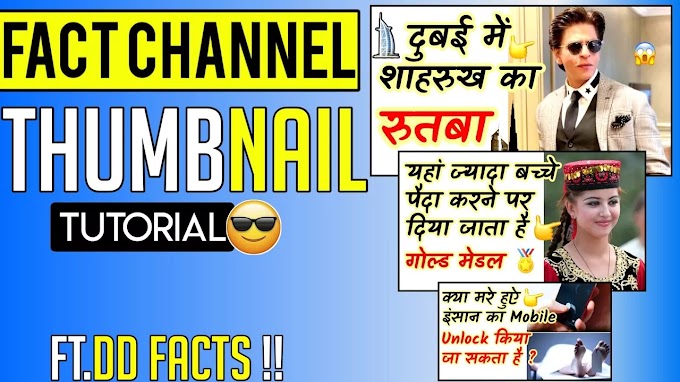


please don't span in comments